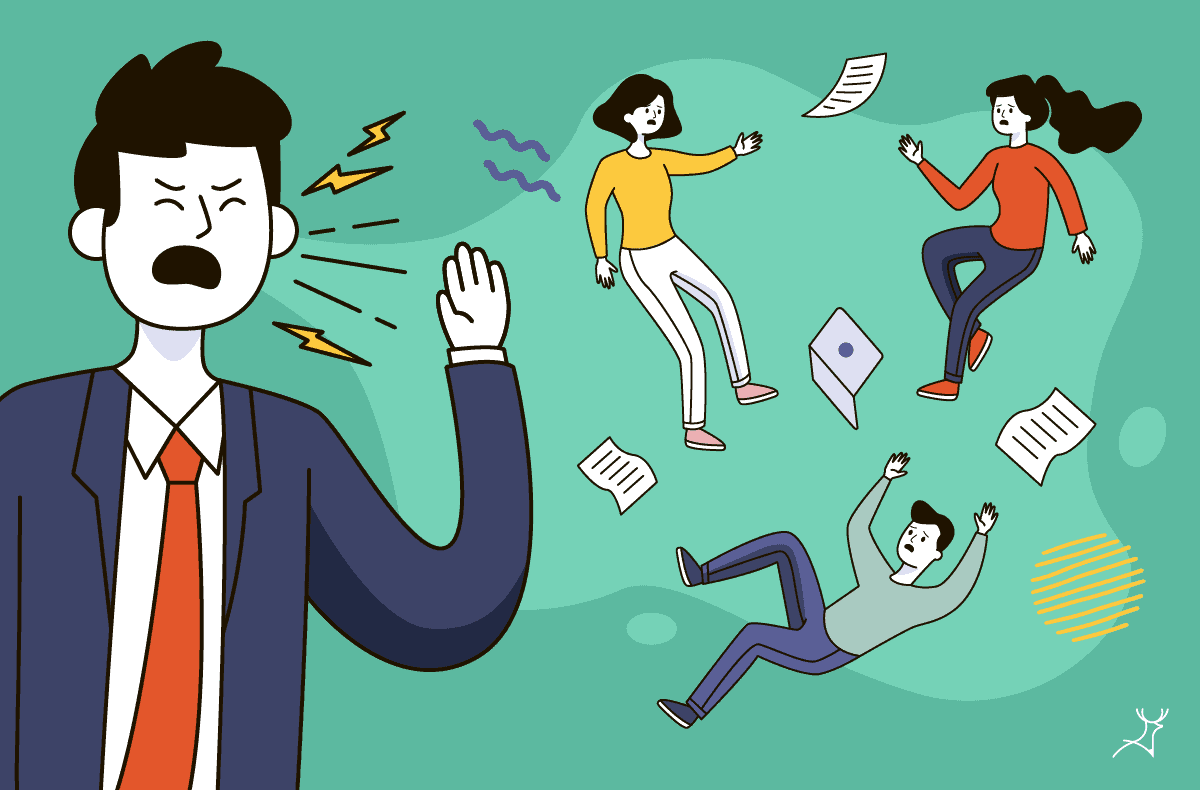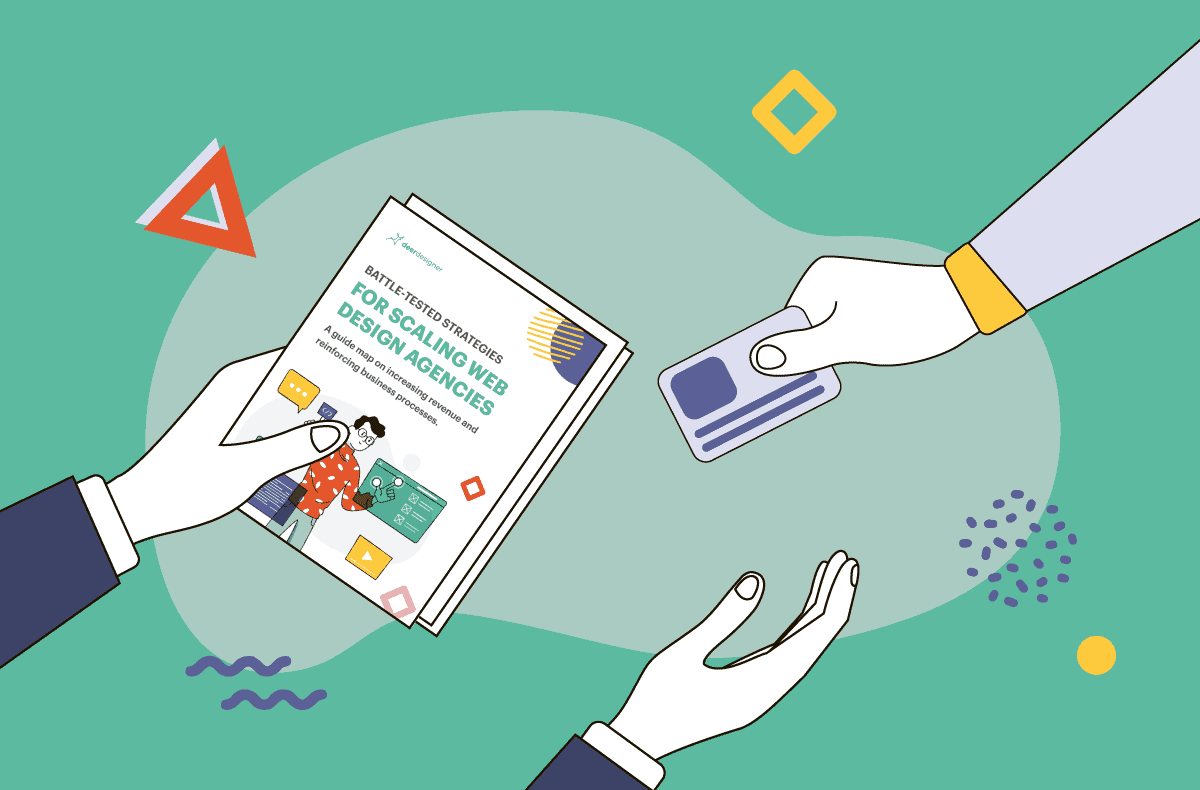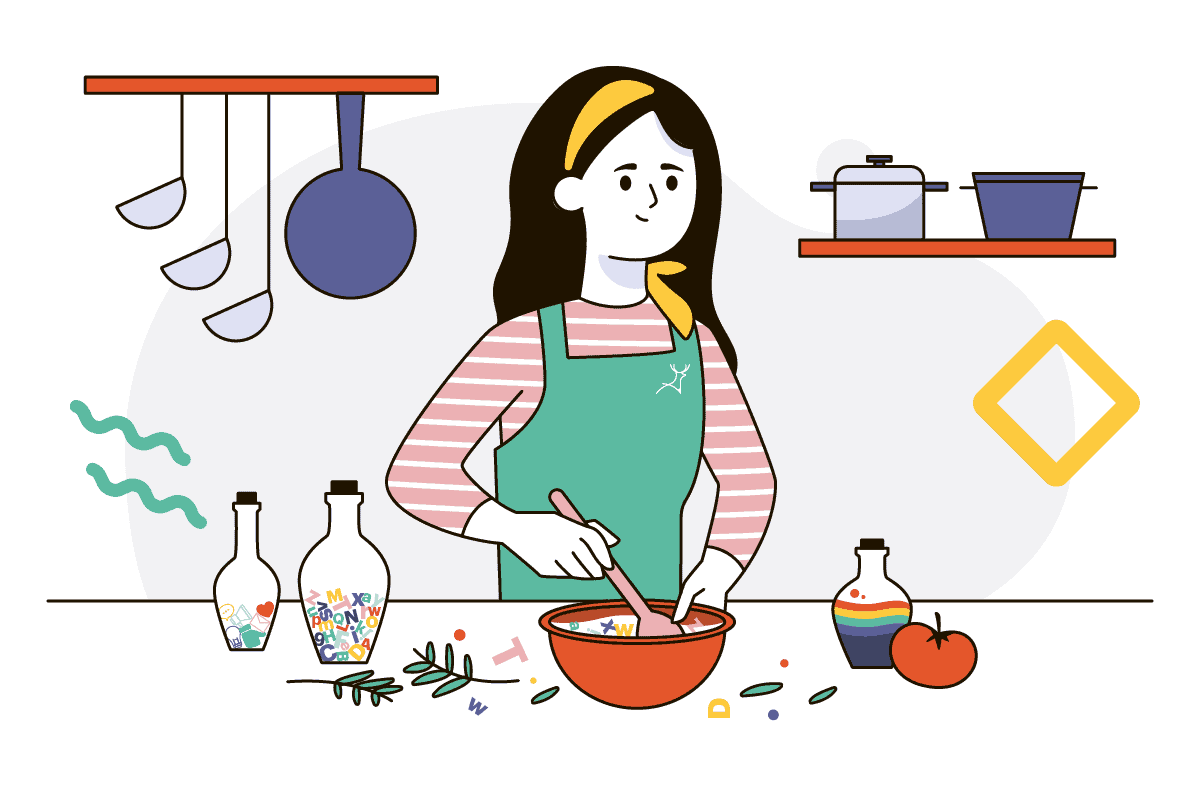Useful Figma terms and functionalities for web design
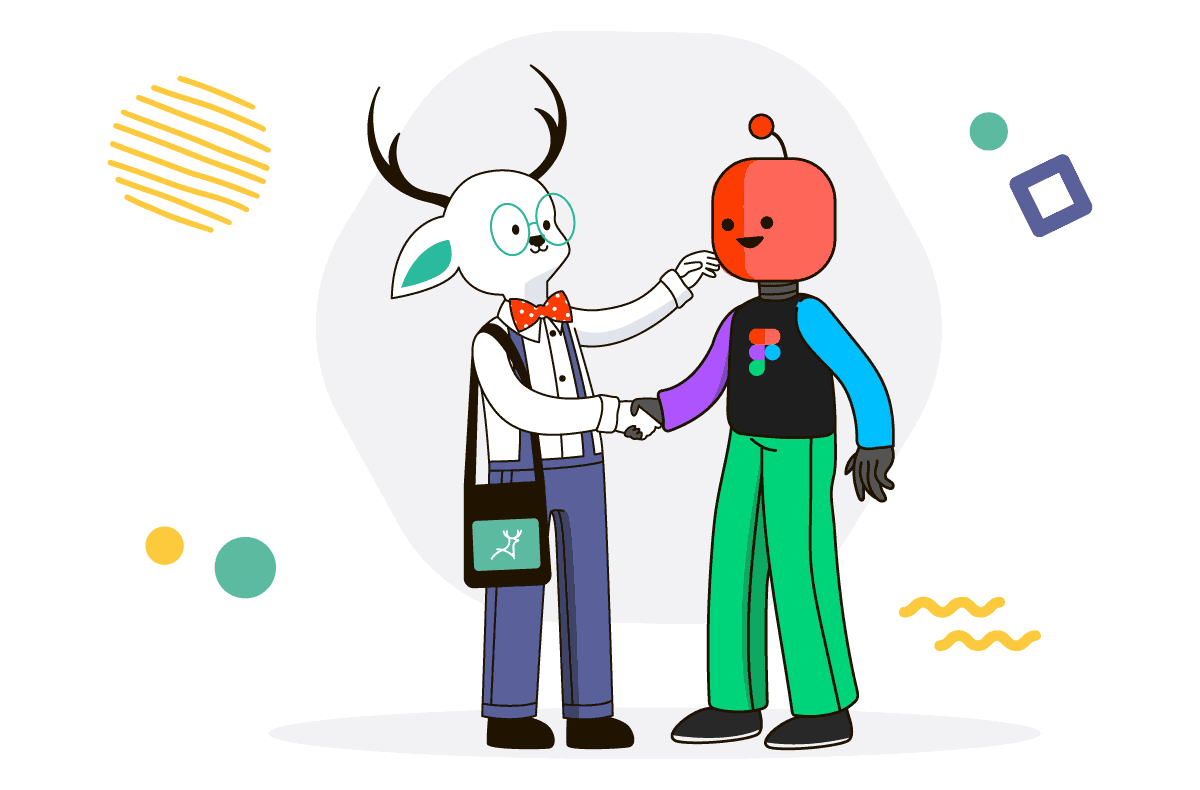
When I shop for groceries with my husband and kids, we usually divide and conquer. I write 2 separate lists the night before, we take 2 individual carts while shopping and then meet at the counter to check out.
Recently, I levelled it up by using a collaboration app. This time, I listed everything in the app, and then, on shopping day, if any of us finds something on the list as we passed through aisles, we’d then take it and tick the box.
We were two times faster because we could now update the list in real-time, which avoided a lot of back and forth. Also, when the store changed its layout, we had no problem reorienting ourselves.
We now have a collaborative list we can update on the go.
If you’re working with a remote designer on a website project, you both can achieve something similar in regards of functionality and productivity by using Figma.
Figma (recently acquired by Adobe) is a one-of-a-kind web design tool that adds value through collaboration, accessibility, and unique features.
It can also be used for user interface design, vector illustration, prototyping, and app design. Plus, through its desktop application, users can work on their projects both offline and online.
In this article, we’ll talk about Figma features you can use when designing your website (or almost anything, really).
⚠️ Warning! Designer jargon coming up! ⚠️
If you’re uninterested in the technicalities, don’t force yourself to remember everything here. I recommend trying the tool for yourself. Rest assured that your designer knows all of these and is using them to your advantage.
Figma design features
- Auto layout – This feature allows users to develop responsive layouts. It also offers flexibility since it has the ability to be adjusted automatically based on the user’s preference.
- Instant arc designs – If you want to include clocks, watch screens, or pie charts, that is not a problem because Figma has an arc tool that could be used in creating circular objects.
- Robust vector networks – These include pencil tools and modern pens that enhance drawing in all directions.
- Plugins – If you can build a website, you can build a plug-in or a widget. With this, you can avoid repetitive tasks, bring in data, and power custom workflows.
- Export feature – Users could export their designs in different formats.
- Flexible styles – The user could also experiment with the styles as Figma also offers consistent and flexible styles such as text, effects, grids, and colour. These styles could be applied to any text or object.
Figma prototyping features
- Dynamic overlays – Dynamic content overlays are easy to do using this tool.
- Shareable prototype – You could create and share the link to your prototype design and have other users comment on it within the app.
- Instant design edits – Users could have an all-in-one platform that connects the prototype with the design file. Your prototype can then generate design edits that instantly appear.
- Animated GIFs – With animated GIFs, motion designs, subtle animations, and video elements can be represented.
Get started with Figma
Now that we know how amazing Figma is, let’s now delve into the steps on how we could use it.
- Set up an account – You can set up an account by going to their website and clicking the “Sign Up” button. Then, input your email address and your selected password to create an account.Another window will show which will require you to input your name and field of work. You then need to verify your email add by clicking the verification address sent to your email.
- Name your design team & collaborators – After verifying your email address, you need to create your design team. You could also invite more collaborators if you wish.Add Deer Designer as one of your collaborators so your designer can create the designs directly on your account. This will enable seamless collaborations and faster turnarounds.
Coordinate with your Account Manager for this add-on feature.
- Choose a plan – After setting up the necessary details, you should then choose a plan that would best suit your needs. This would be the final step before you could enjoy the features of Figma.
Collaborate with us!
We are excited to offer a Figma add-on service to our clients. Many of them have been using the tool and are greatly satisfied with its performance.
Because we intend to make design life easier for you, we have decided to add Figma to the tools we use. This way, design collaboration is faster and more accurate.
Feel free to book a chat with us to ask any questions you might have 🙂