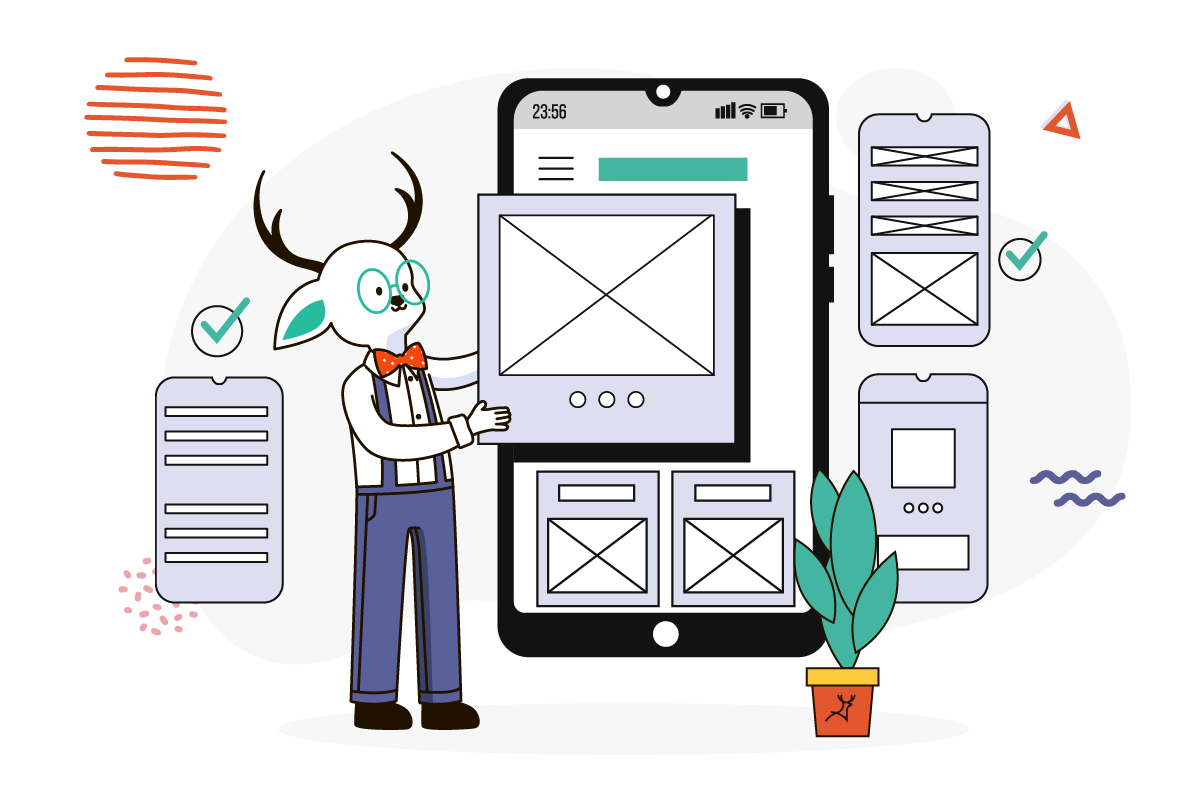PSD to Figma: Quick conversion methods for web designers
Converting PSD to Figma shouldn’t feel like solving a Rubik’s cube blindfolded, but here we are. If you’re running a boutique web design agency, you’ve probably faced that dreaded moment: a client sends over their existing website designs in Photoshop, expecting you to work your magic in Figma.
Trust me, you’re not alone in this design tool tango. While some creators still swear by Photoshop (no judgment here!), modern niche web design projects often demand the collaborative power of Figma. The catch? These tools don’t exactly play nice with each other out of the box.
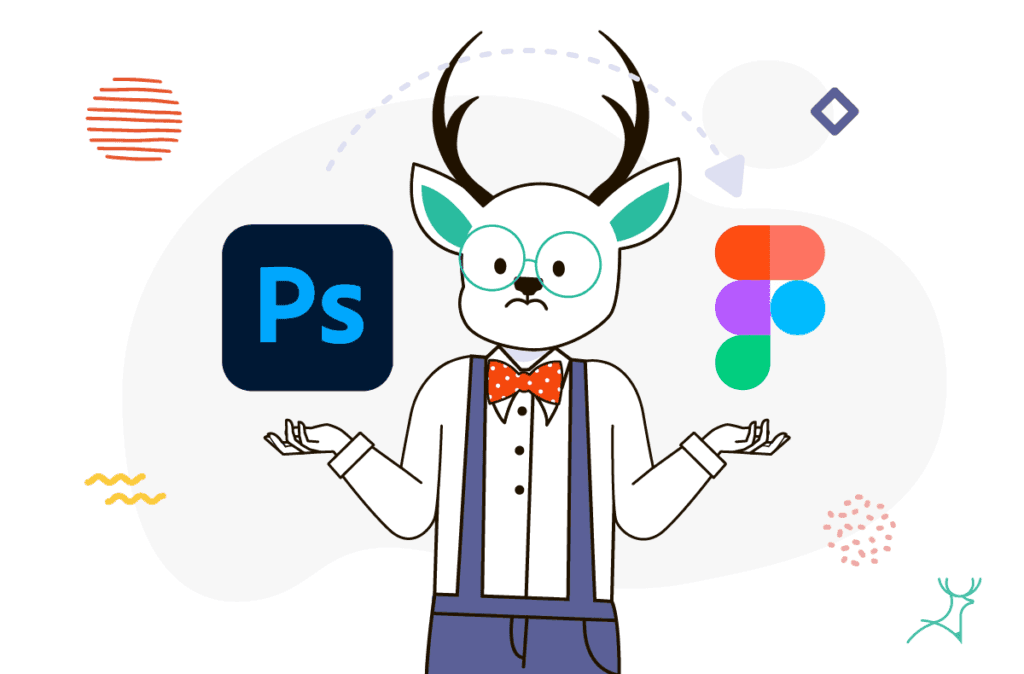
At Deer Designer, we know that wrestling with file conversions isn’t exactly your idea of a productive afternoon. Every minute spent figuring out how to transfer those layers and assets is time you could spend actually designing.
But here’s the good news: I’ve got your back. In this guide, I’ll walk you through the most efficient methods to convert your PSD files to Figma, helping you maintain your design quality without losing your sanity in the process.
Method 1: Manual SVG conversion (The control freak’s choice)
Want total control over your PSD to Figma conversion? Manual SVG export is your best friend. As any UX design agency knows, SVGs are like the Swiss Army knife of web graphics – infinitely scalable and Figma-friendly. While it takes a bit more elbow grease upfront, you’ll thank yourself later.
Here’s your step-by-step game plan:
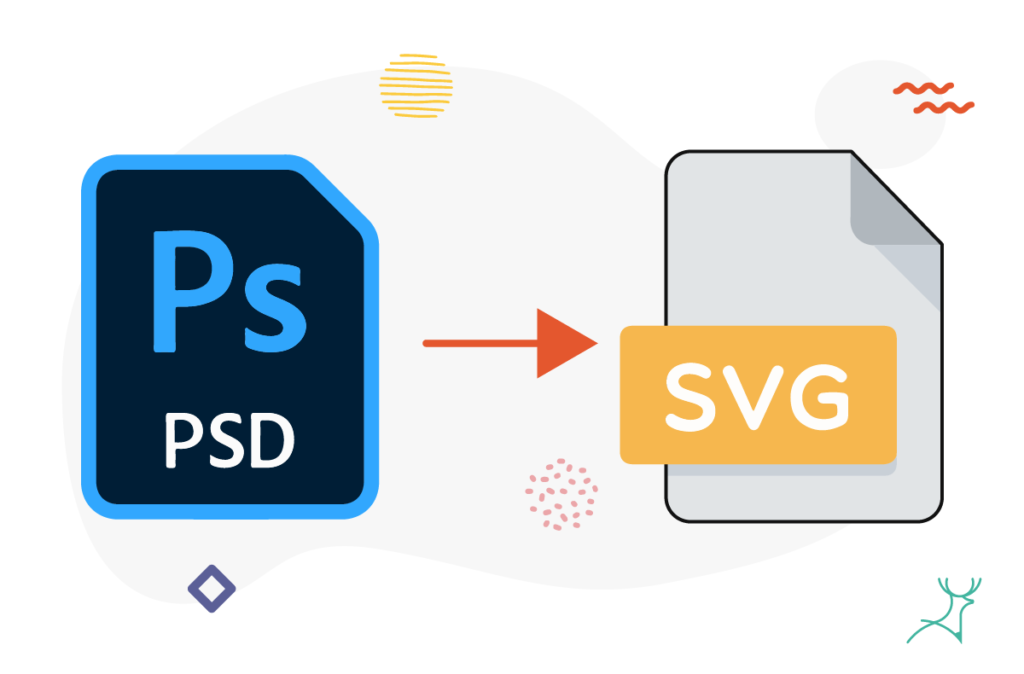
1. Export with purpose
Before diving into graphic design for businesses, get your Photoshop house in order. Export individual elements and icons as SVGs, but be strategic about it.
Pro tip: A well-organized design system is your secret weapon here. Group related elements together and name your layers like your life depends on it – because trust me, it kind of does.
Remember: Once you export, you’re saying goodbye to editable layer styles, arrangements, and color settings. So make sure your elements are exactly how you want them before hitting that export button.
2. Welcome to Figma
Using Figma for website design is all about smart importing. Create your new file, then drag and drop those fresh SVG exports onto your canvas.
Think of it as putting together a puzzle – arrange everything to match your original layout.
3. Polish and perfect
Here’s where the magic happens. Since we’re dealing with file formats that weren’t exactly made for each other, you might notice some quirks in your imported assets. No worries – it’s completely normal.
Use Figma’s toolkit to:
- Fine-tune spacing between elements
- Match typography precisely
- Nail those color values
- Adjust any wonky alignments
Don’t forget to save your masterpiece in Figma format. After all, we don’t want to go through this again, right?
Method 2: The Adobe XD bridge method
Here’s a clever workaround for your PSD to Figma conversion: Adobe XD. Whether you’re just starting a website design business or you’re a seasoned pro, this method might be your new secret weapon.
Think of Adobe XD as your friendly neighborhood middleman. It’s particularly handy when you’re working on complex layouts like a website hero section, where maintaining design integrity is crucial. Here’s what makes this method interesting:
The good stuff:
- Native integration with Photoshop means fewer conversion headaches
- Preserves more of your original design elements
- Built-in plugins streamline the workflow
- Works especially well for Adobe-heavy design systems
Worth noting:
- Some components and links might play hide-and-seek during conversion
- You’ll need access to Adobe XD (but hey, if you’re using Photoshop, you probably already have it)
- Complex art boards might need some TLC after conversion
The process is surprisingly straightforward: Photoshop → Adobe XD → Figma.
It’s like having a translator who speaks both languages fluently, making the conversion smoother than trying to force a direct PSD to Figma conversion.
Method 3: Third-party converters (The quick-fix solution)
Not everyone diving into web design problems has access to Adobe XD. No worries – there’s a whole world of third-party converters ready to help with your PSD to Figma journey. From manufacturing web design projects to creative portfolios, these tools can be real time-savers.
Let’s break down the two popular options:
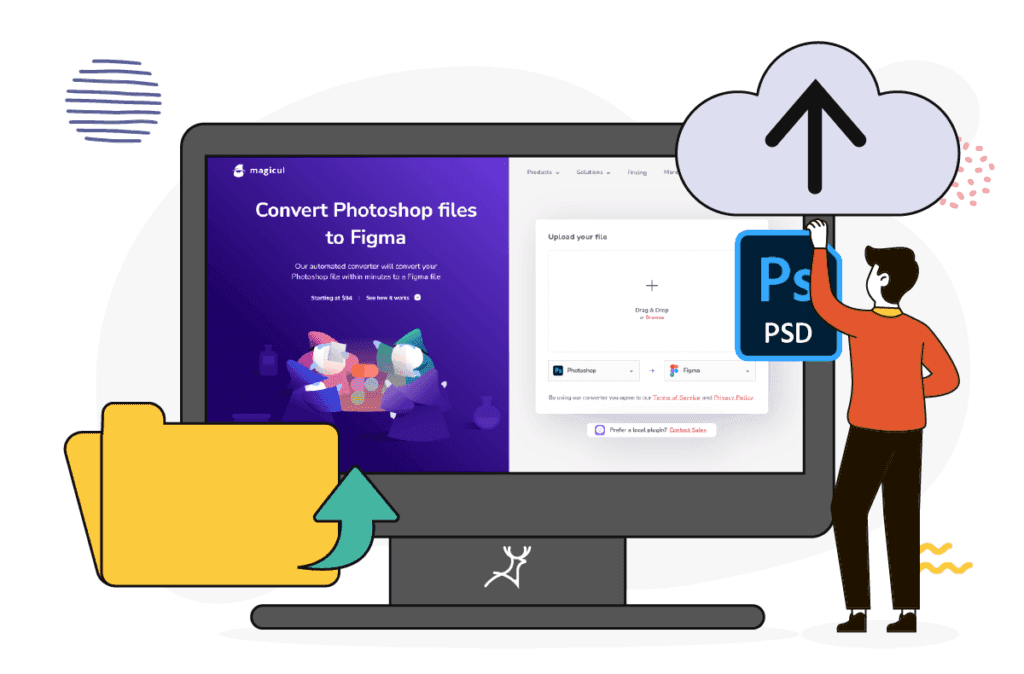
1. Avocode: The Sketch detour
Think of Avocode as taking the scenic route. It first converts your PSD to Sketch (which plays nice with Figma) before reaching your final destination. Pretty clever, right?
Heads up, though:
- Background colors might default to white
- Light-colored elements could pull a disappearing act
- Perfect for wireframing website layouts, but expect some tweaking
2. Magicul: The automated assistant
Magicul essentially automates the manual conversion process we talked about earlier. Upload your PSD, and it handles the heavy lifting.
What you’ll love:
- Preserves layers and assets
- Streamlined upload process
- Quick turnaround time
Watch out for:
- Font compatibility issues
- Limited layer editability
- Some elements might need manual adjustments
Pro tip: Before committing to any paid converter, test a sample file first. The results can vary depending on your design complexity, and what works for one project might not be ideal for another.
Method 4: Manual recreation (When all else fails)
Let’s be real – sometimes converting PSD to Figma is like trying to fit a square peg in a round hole. When automated solutions fall short, and you need pixel-perfect precision, manual recreation might be your last resort.
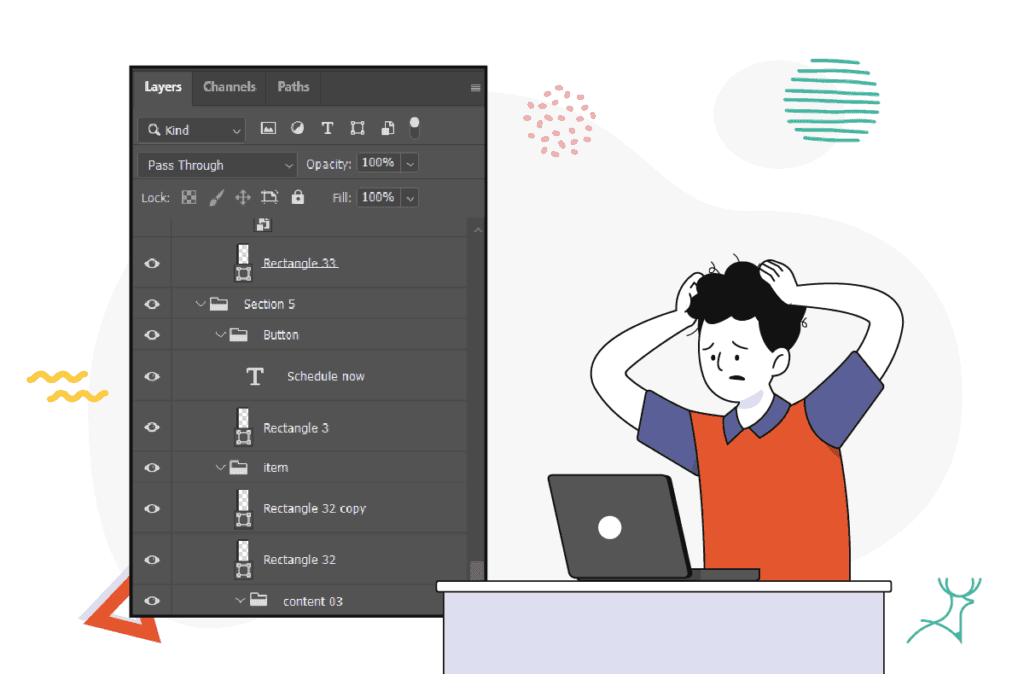
Considering website design subscription services? Smart move. Because rebuilding complex designs from scratch isn’t just time-consuming – it’s a meticulous process that involves:
- Recreating every gradient and shape
- Rebuilding grouped components
- Matching typography exactly
- Fine-tuning all those intricate details
Here’s the thing: while you could hire a freelancer, finding someone who understands both platforms well enough to maintain design integrity can be like finding a needle in a haystack. Plus, do you really want to spend your precious time managing another contractor?
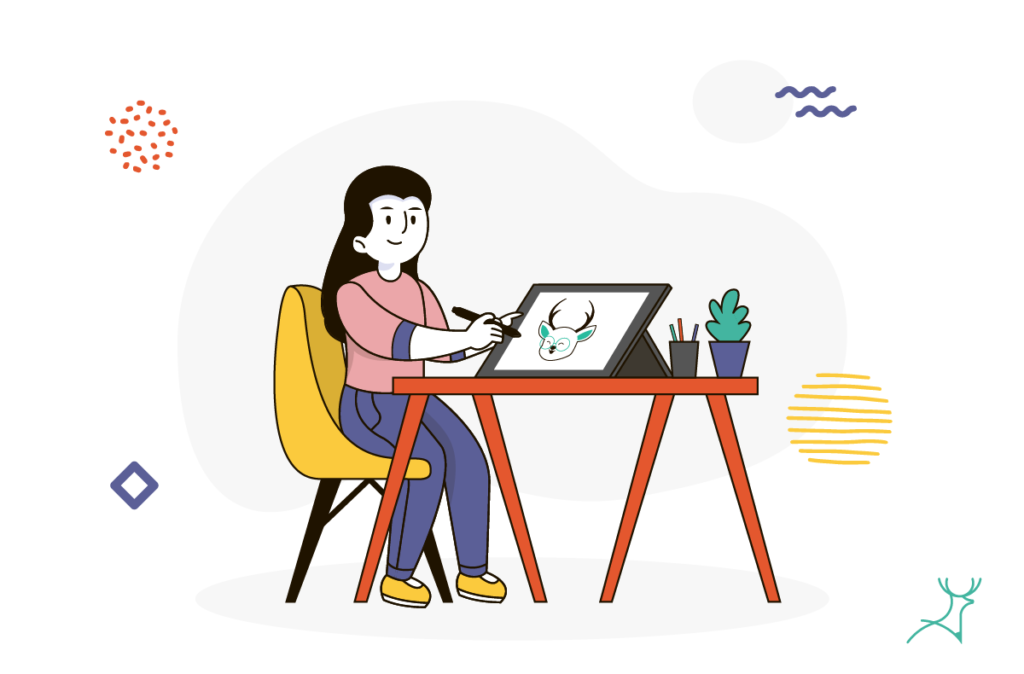
The silver lining? With on-demand services like Deer Designer, you can skip the hassle entirely. Our design team specializes in these platform transitions, handling all the nitty-gritty details while you focus on what matters – growing your business and serving your clients.
Pro tip: If you’re going the manual route (whether DIY or delegated), always keep the original PSD file as a reference. Those tiny design details can make a big difference in the final product.
Ready to master your PSD to Figma workflow?
Working with both Photoshop and Figma doesn’t have to feel like juggling flaming torches. As a busy UX agency, you need solutions that work – and fast.
Let’s recap your options:
Method matchmaker:
- SVG export: Perfect for control freaks who love precision
- Adobe XD bridge: Ideal for Adobe ecosystem enthusiasts
- Third-party converters: Great for quick turnarounds
- Manual recreation: When pixel-perfect accuracy is non-negotiable
Here’s the real talk: Each method has its sweet spots and quirks. While considering how much is a design subscription worth to your business, think about the time you spend wrestling with file conversions. A UX design subscription could actually save you money in the long run by handling these tedious tasks.
Remember, there’s no one-size-fits-all solution. The best method depends on your:
- Project complexity
- Timeline requirements
- Design accuracy needs
- Available resources
Pro tip: If you’re managing multiple projects and unlimited web design requests, you might want to skip the conversion headaches altogether.
Need a hand with your PSD to Figma conversions?
At Deer Designer, we handle these transitions daily. Our team can recreate your Photoshop designs in Figma while you focus on growing your business.